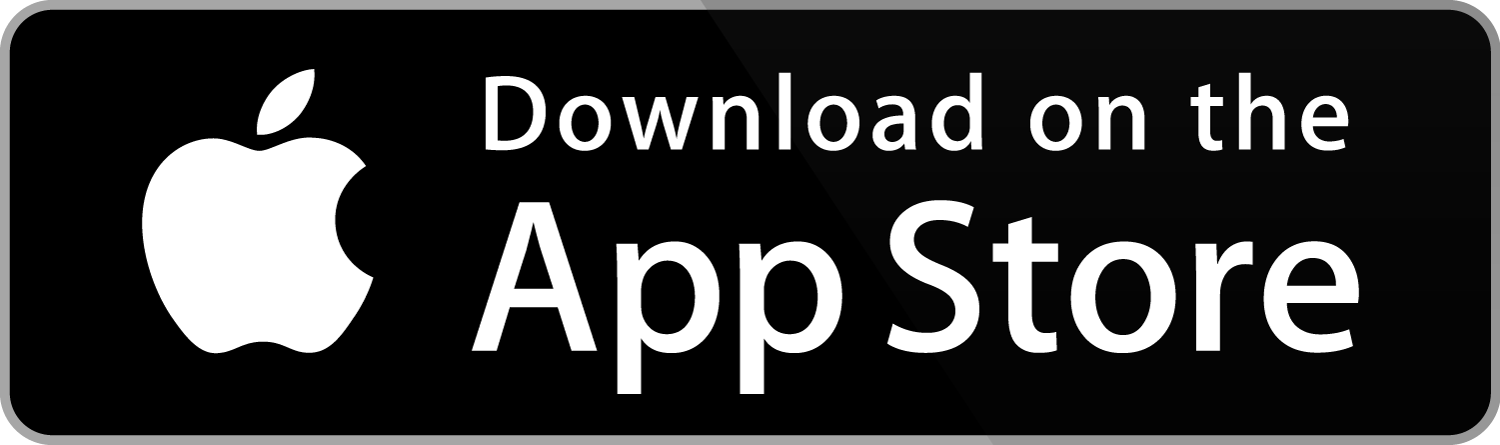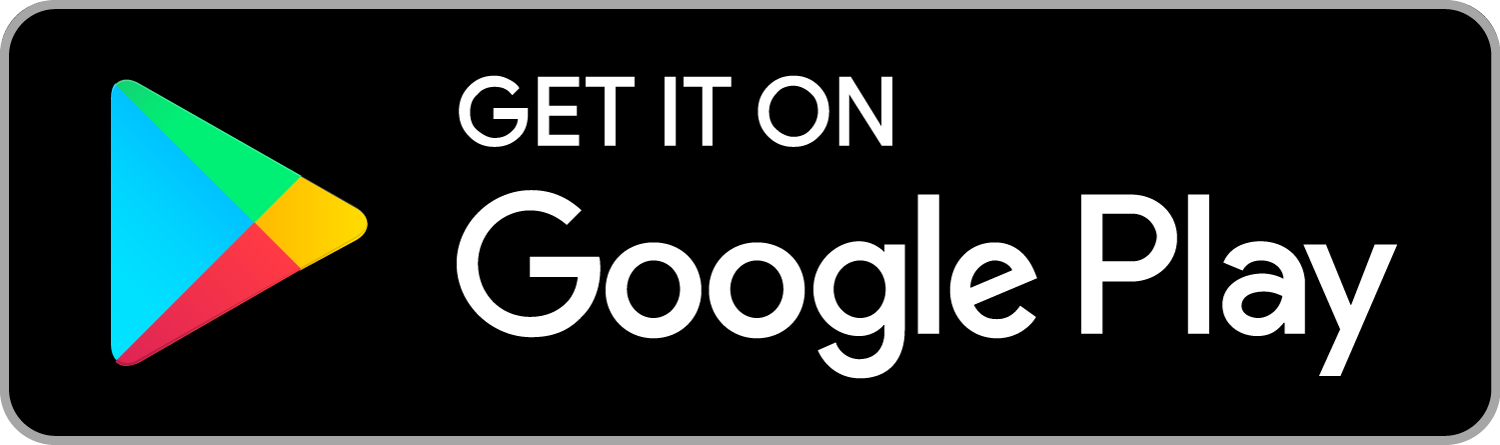For secure logging into E-Banking, Zuger Kantonalbank relies on CrontoSign Swiss. Use the security procedure as an app with your smartphone or with a Cronto device.
Download the CrontoSign Swiss App
Download the app from the App Store or Google Play Store. The CrontoSign Swiss app from Zuger Kantonalbank is free for you to use.
Log in to e-banking
Open the e-banking login page and enter the contract number and password and click «Login».
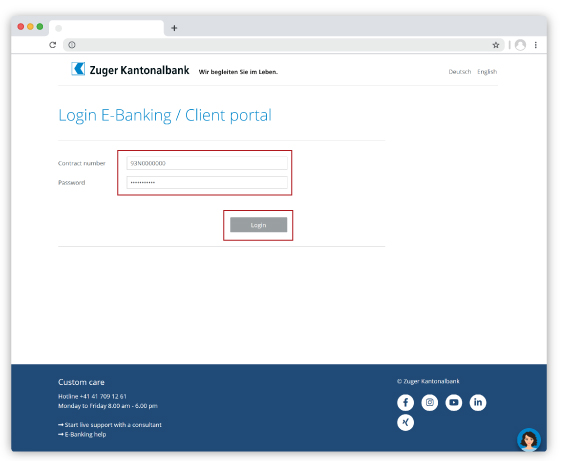
Scan mosaic on activation letter
You will be prompted to enter the Cronto registration code. Open the CrontoSign Swiss app on your smartphone and scan the colored mosaic on the activation letter. The code for the entry will now appear on your smartphone. Enter this code in the «Code» field on the e-banking login page. Click on «Verify». In the CrontoSign Swiss app on your smartphone, click on «Continue» afterwards.

Scan mosaic and name smartphone
A colored mosaic now appears on the e-banking login page. Scan this mosaic with the CrontoSign Swiss app. You will again receive a code on the smartphone, which you enter in the «Code» field on the login page. You can optionally enter a device name (e.g. Max pattern iPhone). Click on «Register».
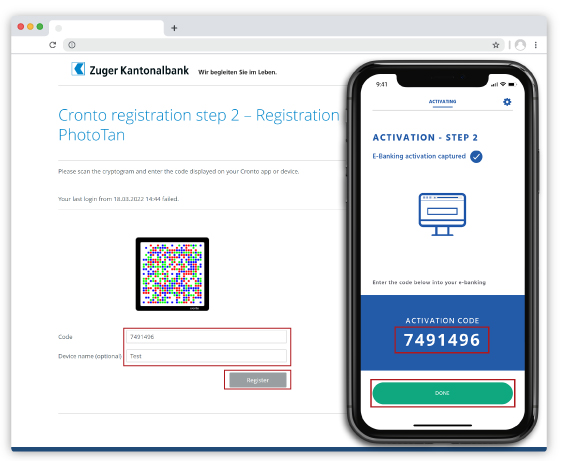
Authentication procedure successful
You will receive a confirmation that the activation was successful. Click on «Continue».

Change password
Now you need to change your e-banking password. To do this, enter the password from the password letter. Define a new personal password. Follow the password rules (at least 10 characters, contain numbers, capital and small letters, and special characters). Click on «OK».

Password change successful
With the confirmation «Password is valid from now on» the password change is completed. Click on «Continue».

Video instructions (only available in German)
Do you need further support?
Our support team is there for you from Monday to Friday from 8.00 to 18.00.