Activate additional smartphone for e-banking login
Do you have a smartphone that you would like to register for e-banking access in addition to your current smartphone? We created a step-by-step guide for you to activate the additional smartphone.
Important information
- You will need your existing smartphone, with its already activated access, in order to set up access for your new phone.
- You need the activation letter (letter with mosaic pattern) that you received with the initial access data to your e-banking. If you no longer have this letter, you will need to order a new activation letter.
Log in to e-banking
Go to the e-banking login page and enter your contract number and password.
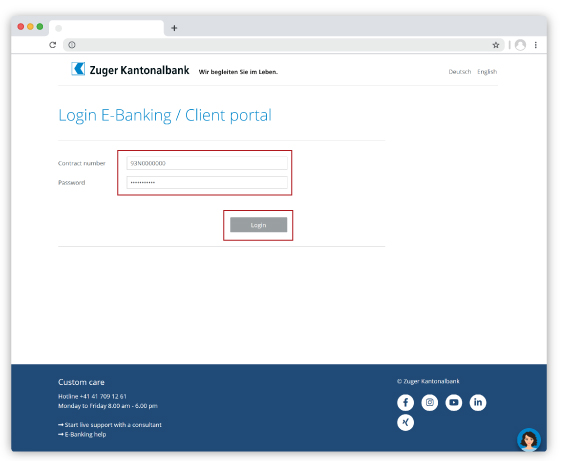
CrontoPush: Activate additional device and accept push message
You will be redirected to the Cronto page. Select «Activate an additional device». If you have activated push notifications, you will receive a push notification on your current smartphone in the CrontoSign Swiss app. Please confirm it.
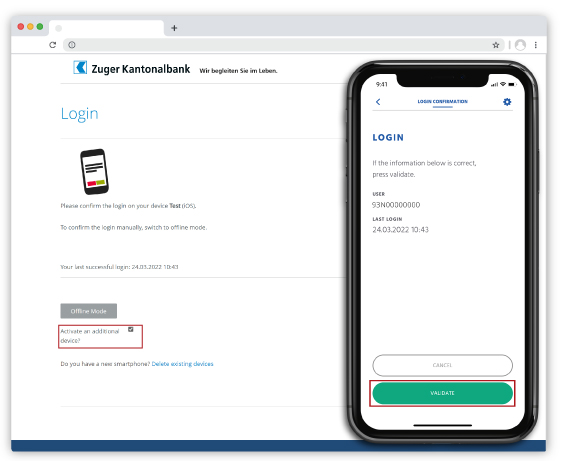
CrontoSign: Scan mosaic and activate device
If you have not activated push notifications, you will see a coloured mosaic. Scan this with your current smartphone, enter the code, and select «Activate an additional device». Then click on «Login».

Scan mosaic on activation letter
Go to the activation letter (letter with mosaic pattern) sent to you with your initial access data for e-banking. Scan the CrontoSign Swiss App mosaic pattern in the activation letter with your additional smartphone and enter the code in the «Code» field. Click on «Continue» in the app. Click on «Verify» on the screen.

Scan mosaic and name smartphone
You will see a new mosaic pattern appear on your screen. Scan this with your additional smartphone and enter the code. You have the option of providing a name for the smartphone number in question. Click on «Register».
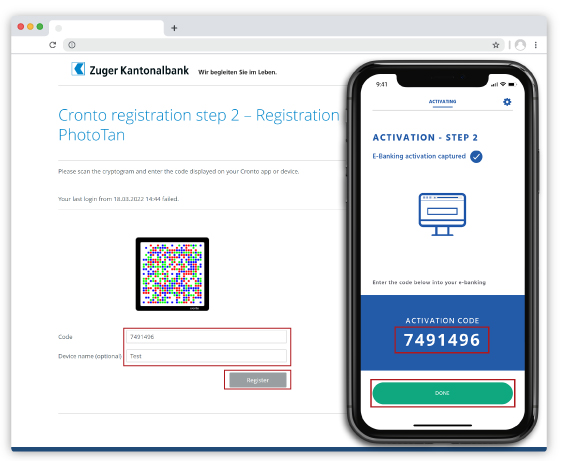
Smartphone activation completed
You will receive a confirmation that the authentication process was successful. Click on «Continue» and you will be logged into e-banking.

Do you need further support?
Our support team is there for you from Monday to Friday from 8.00 to 18.00.

