Activate new smartphone for e-banking login
You have purchased a new smartphone and want to activate it for e-banking access? In this step-by-step guide, we will show you how to delete your old smartphone and activate your new one.
Log in to e-banking
Go to the e-banking login page and enter your agreement number and password.
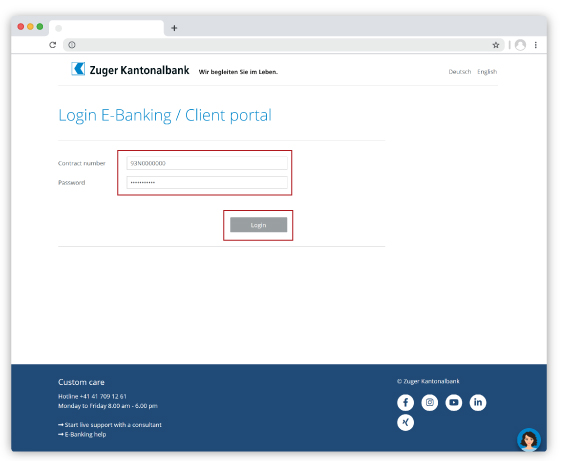
Delete existing devices
You will be taken to the Cronto page (display may differ from screenshot shown). Click on «Delete existing devices». You will be taken to the next page.
Note
If you have a number of smartphones associated with your e-banking account, all previously registered smartphones will be deleted.

Confirm device deletion
For the new activation, you will need your original activation letter. If you still have this letter, click on «Confirm deletion (activation letter available)». Your devices will be deleted and you will be taken to the next page. If you no longer have this letter, click on «Confirm deletion (order new activation letter)». You will receive a new activation letter in the next few days. Only when you have received the letter you can proceed with the activation.

Existing devices deleted
If you selected «Confirm deletion (activation letter available)», click «Continue».

Logging in to e-banking again
Now you have to log in again. To do so, enter the contract number and password. Click on «Login».
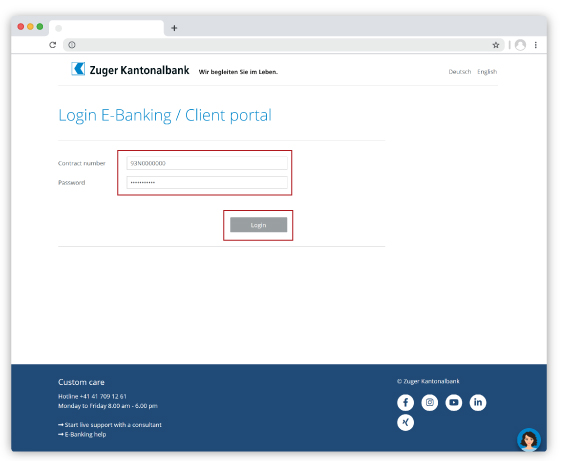
Scan activation letter
Now open the CrontoSign Swiss app on your smartphone and scan the colored mosaic on the activation letter. You will get the note that this device has already been activated with this activation letter. Click on «Continue».
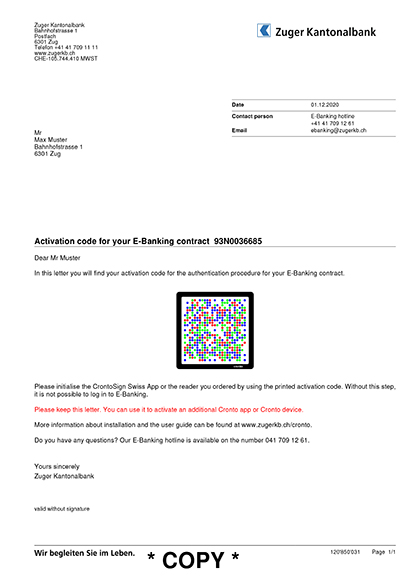

Enter registration code

Scan mosaic and name smartphone
You will get a new mosaic pattern on the screen. Scan this with your smartphone and enter the code. You can define a name for the smartphone. Click on «Register».
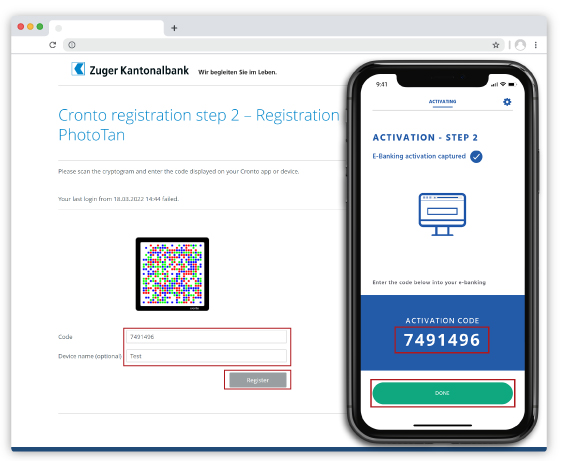
Smartphone activation completed
You will receive a confirmation that the authentication procedure was successful. Click on «Continue» and you will be logged into e-banking.

Do you need further support?
Our support team is there for you from Monday to Friday from 8.00 to 18.00.

