Device Management - Rename or Delete Devices
In the device management section, you can easily manage your devices in E-Banking. You will find an overview of all activated devices. Delete devices you no longer need or change the names of existing devices.
Note: If you notice an unfamiliar device, delete it immediately and contact our customer support team without delay.
If you do not have access to E-Banking through an existing device (e.g., your phone is damaged or lost), you can restore the contracts on your new smartphone using your backup.
E-Banking login
Go to the E-Banking login page and enter the contract number and password. Click on «Login». Confirm the login via your «ZugerKB Access App».
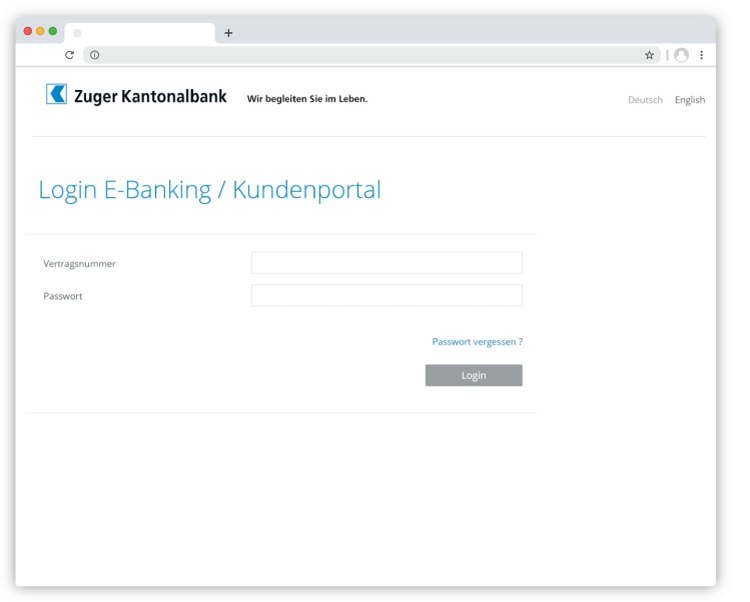
Device management
Once you have successfully logged into E-Banking, go to «Settings» and scroll down to the «Device Management» section. To add an additional device, click on «Activate Additional Device».

Manage devices
In the Device Management section, you can view the list of all activated devices. You have the option to rename or delete individual devices.
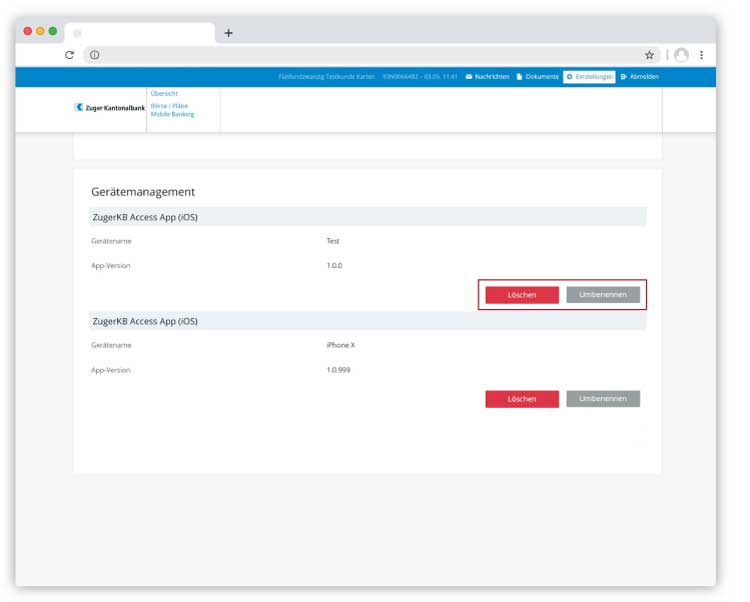
Do you need further support?
Our support team is available from Monday to Friday from 08:00 to 18:00.

