Forgotten E-Banking password
If you have forgotten your E-Banking password, you can reset it yourself.
Forgotten E-Banking password
Open the ZugerKB E-Banking login page. Select "Forgot your password?".
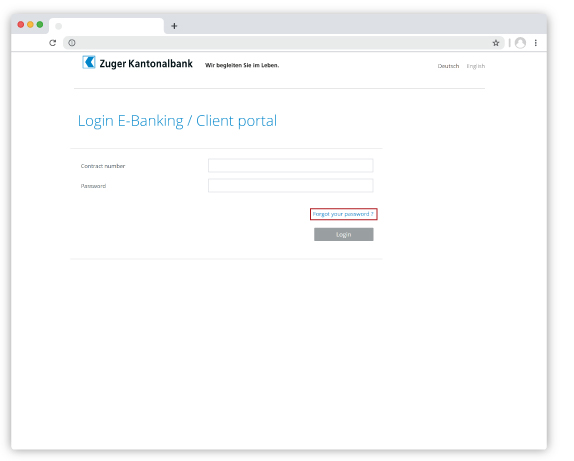
User identification
Identify yourself using your personal E-Banking contract number and confirm your entry with "Continue".
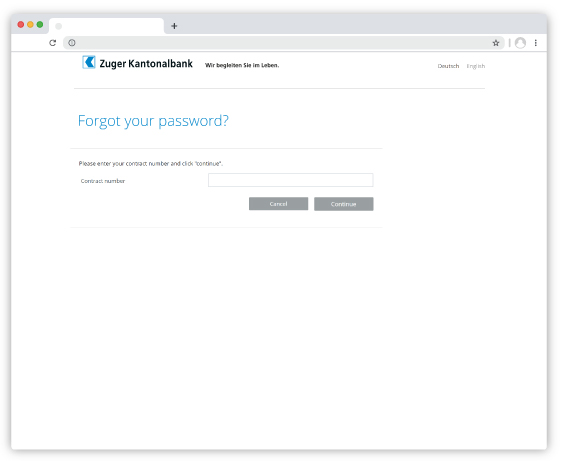
Confirmation with ZugerKB Access
Scan the QR code with the "ZugerKB Access" app on your smartphone. Use the "QR Scanner" function in the app. After scanning, you will receive a confirmation in the app. Confirm this message and a code will be displayed. Enter this code in the "Code" field on the screen and click "Next".
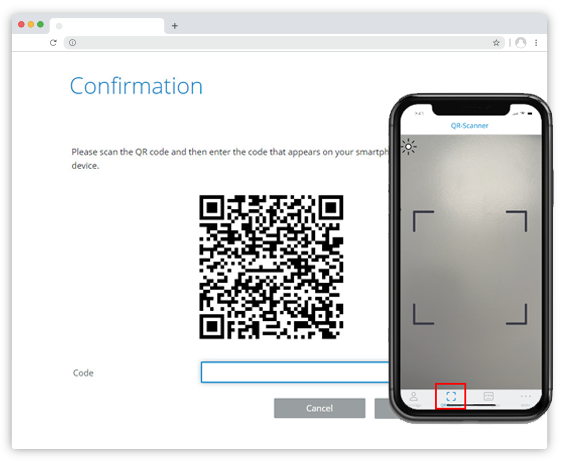
Reset password
You now have the option of setting a new password. Repeat your entry and then confirm the new password by clicking "Send".
Please note the requirements for your e-banking password
- at least 10 characters long
- consisting of numbers, upper and lower case letters and special characters
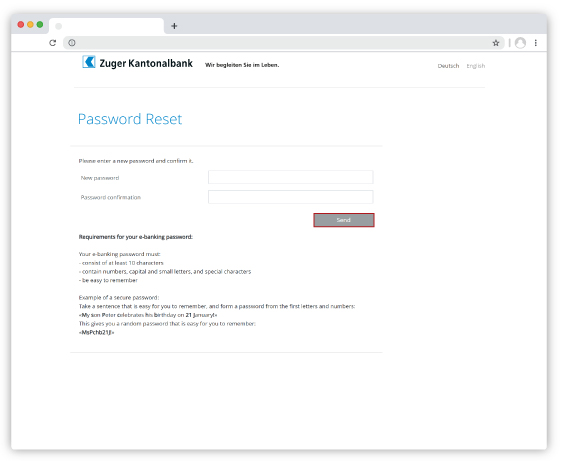
Password change completed
Your password has now been successfully changed. Select "Continue" to log in to E-Banking with the new password.
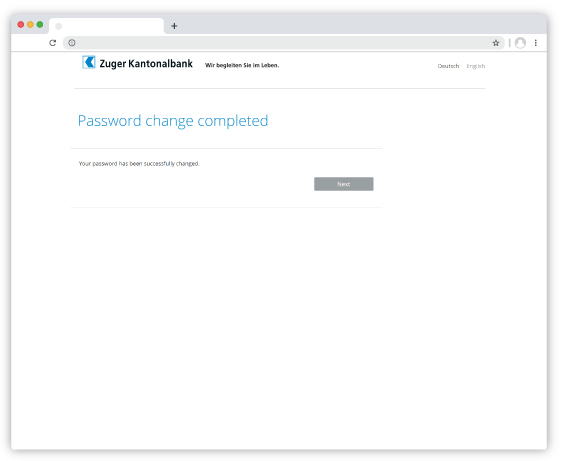
Do you need further support?
Our support team is available from Monday to Friday from 08:00 to 18:00.

