Scanning a payment slip with my smartphone
With the ZugerKB Mobile Banking app you can scan payment slips directly. Avoid the chore of having to type in refer-ence numbers when making payments. We have put together step-by-step instructions for you.
Opening the Mobile Banking app
Open the ZugerKB Mobile Banking app on your smartphone and log in.
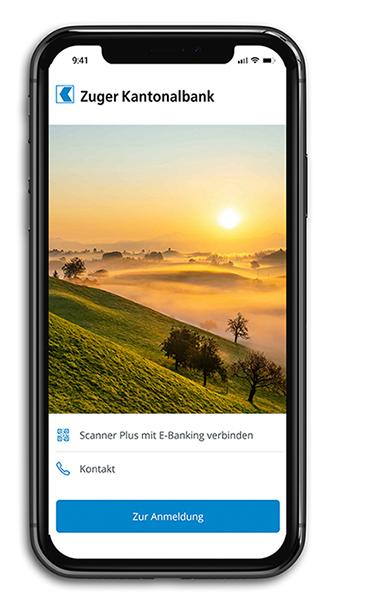
Opening the camera
Select “Payments” from the navigation menu and then “Scan payment slip”. The camera will then open automatically.
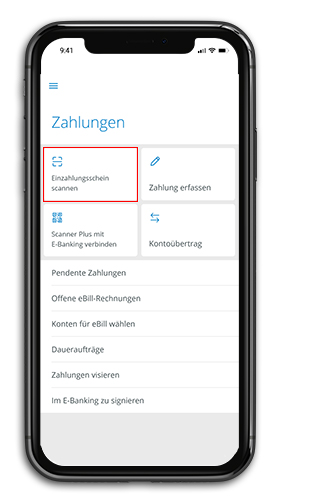
Scanning a payment slip
Now you can scan your payment slip. All the key information – including the reference number – will be automatically taken over and displayed on the screen. Check the scanned data before transmitting the payment.
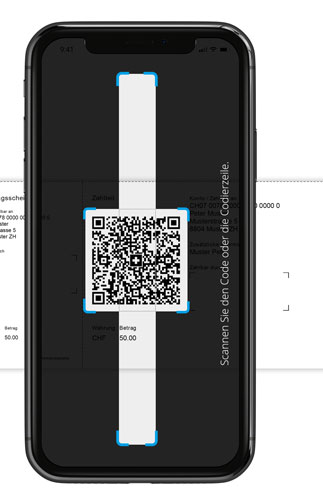
Approving a payment
For security reasons, you may be asked to approve new recipients as an additional step. This prompt will be displayed on your smartphone. The approval process requires you to sign off the payment in e-banking.
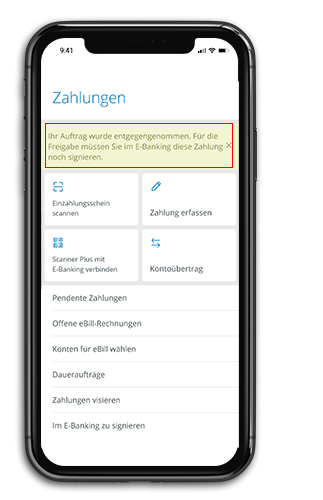
Do you need further support?
Our support team is there for you from Monday to Friday from 8.00 to 18.00.

